Picsart is the best safe app to provide you with full privacy for your photos. Here are those people who don’t want to show their identity on social media or protect their privacy by blurring their faces in photos. This app is safe, easy and free to use with this feature. This user-friendly editing app easily helps you blur your face in a photo to keep your privacy and gives you full control over what you share on social media.

In this article, we will provide you with the full procedure and steps that how to blur your face in the Picsart editing app. In this app, you will blur your face in photos quickly and using a simple, advanced method. No matter if you are a newcomer or a master in photo editing, you will learn to blur your face with fun and keep yourself private with Picsart.
So be ready if you want to share your photos or loving movements and still want to keep your privacy. So we are going to teach you how to add privacy to your photos by blurring your face to share your loving movements with your family and friends on social media by using the Picsart photo editing app.
Why Blur Faces in Picsart? Understanding the Benefits
In this digital era where photos spread so fast on social media after uploading, it is important to keep your privacy. The Picsart blurring tool helps you blur your face in a photo and maintain your privacy. Here we are showing some benefits of blurring the face:
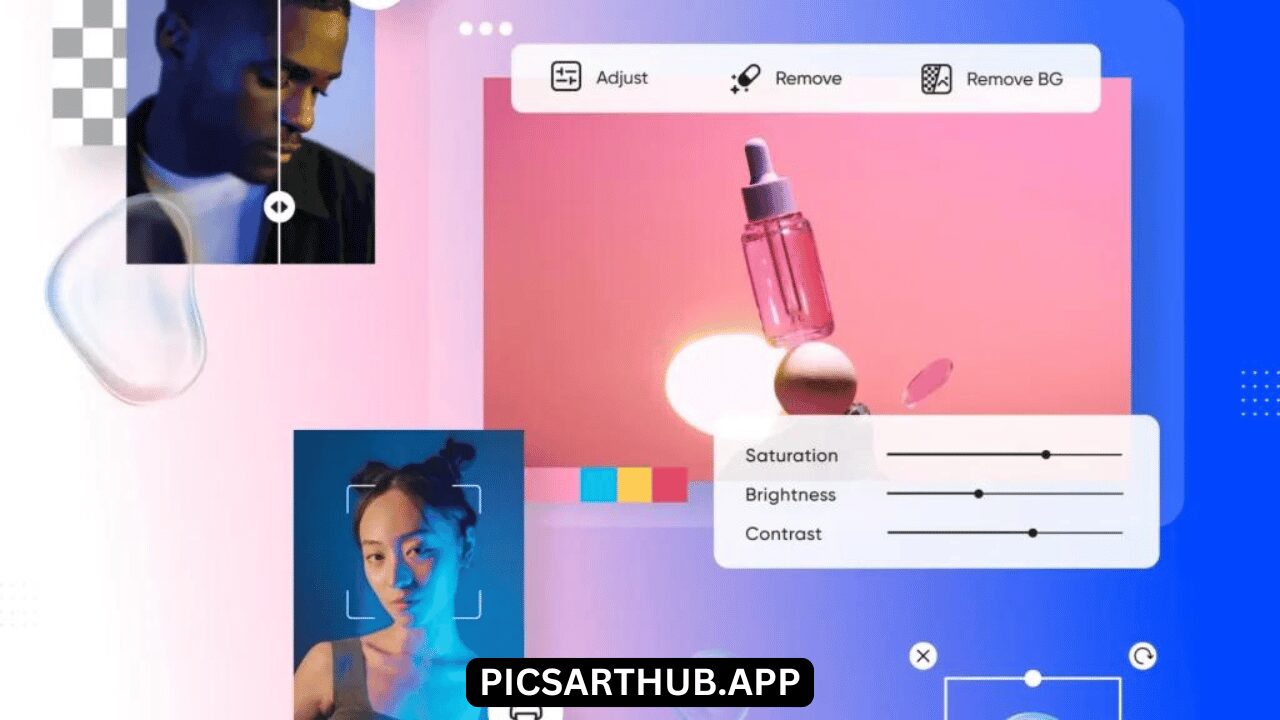
- Protecting Children In today’s world, it’s important to keep your children safe online. So by blurring their faces in the photo before sharing it on social media, you are ensuring that their pictures do not go to wrong hands and keeping their privacy safe.
- Respecting Privacy Wishes Not everyone wants to show their faces on social media and keep their privacy safe. some people want to show low profile, or some people request that you keep their photos private. So blurring their face in picture shows that you are respecting their request and keeping their privacy safe.
- Security and Anonymity Sometimes, you share a photo of a scene or event and don’t want to show people’s identities. Blurring their faces in an image helps you maintain security and anonymity, so you can easily share this type of photo.
- Creative Effects Blurring your face in a photo is not only for security purposes; it can also make your photo cool and artistic. It will give your photo a creative effect and make it more aesthetic.
Exploring Blur Tools in Picsart
Let’s take a closer look at the blur tools in Picsart MOD. Each one has its own special way of blurring your photos, so you can find just the right one for your needs:
Let’s talk about the blur tool in the Picsart app. Each tool has its amazing effect for blurring your photo. So you can find the one that you need or like:
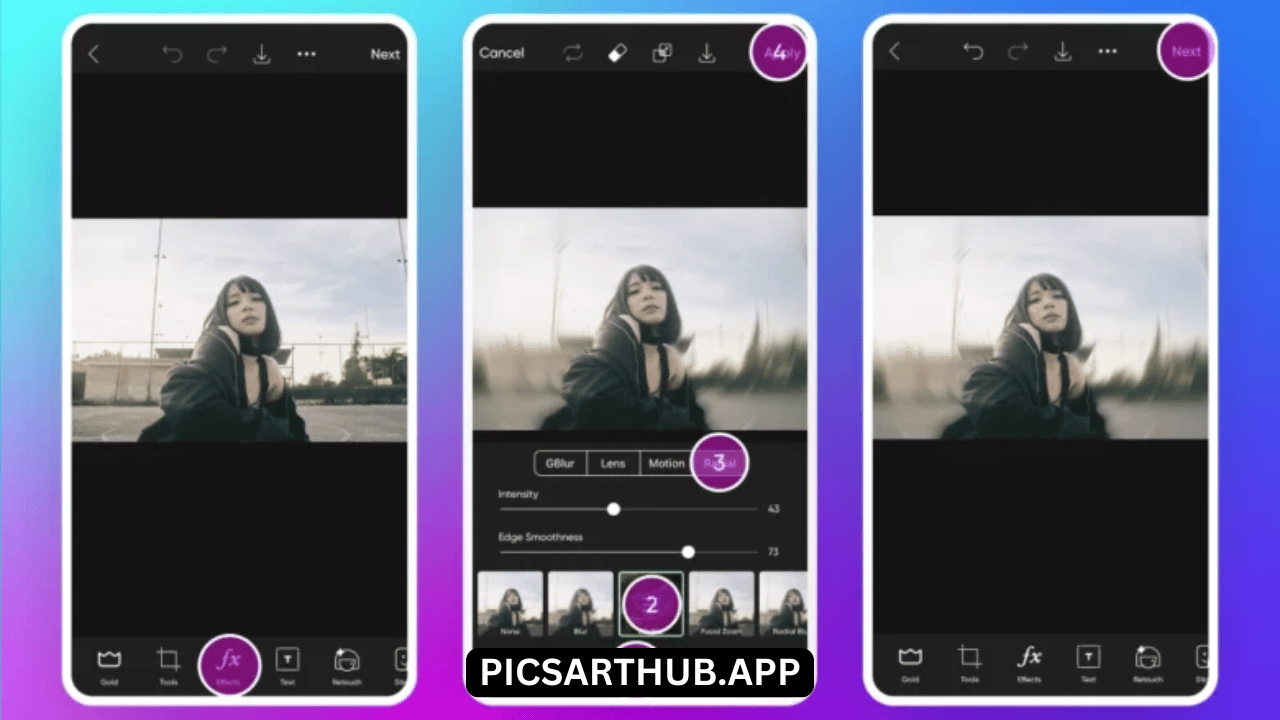
- Blur This is best for softening some areas in your photo. It is preferred if you want to blur your face while keeping your privacy.
- Radial Blur It helps you to make something in the centre of your photo. Radial blur enables you to create circular blur in your photo. It’s best for those who want to highlight any subject in their photo while softly blurring their faces or backgrounds.
- Motion Blur This effect easily blurs your background while capturing your loving movements. It is preferred for actions like someone running or a car speeding by. However, it is not good for faces, but it will give your photo a dynamic look.
- Lens Blur In Picsart, the lens blur tool is preferred for portrait photos in which you want to focus on the person. It helps you to give a soft background and keep your subject or face clear in the photo. It gives your photo a professional look.
- Focal Zoom This tool gives you full control over where you want to blur your photo; it mainly blurs the focal point. It easily blurs your photo, giving you full flexibility. It is similar to lens blur, but it provides you with more options.
Blur It Out: Step-by-Step Guide for Beginners
Here, we are going to teach you step-by-step how to blur your photo in Picsart:
Open Your Photo
- First of all, you have to open the Picsart app on your phone or tablet.
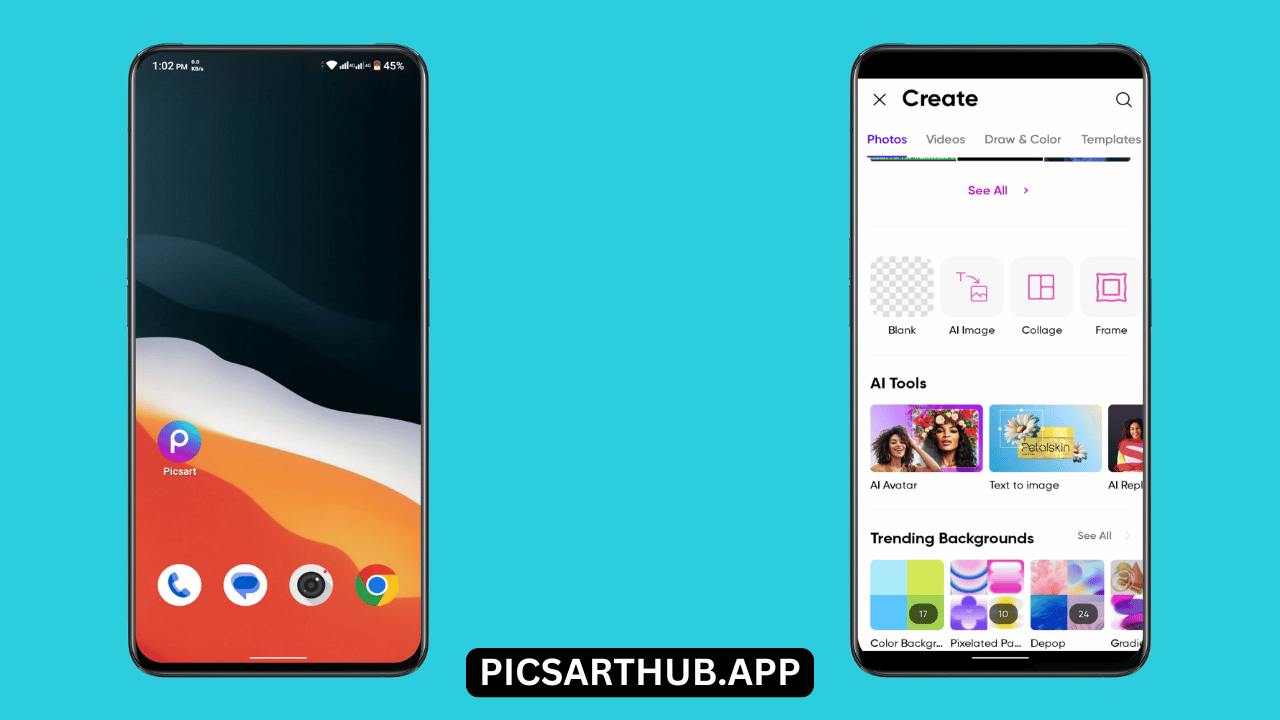
- Then click on “+” and select the photo you want to edit.
Select Blur Tool
- Click on the “Effects” icon shown at the bottom of the menu.
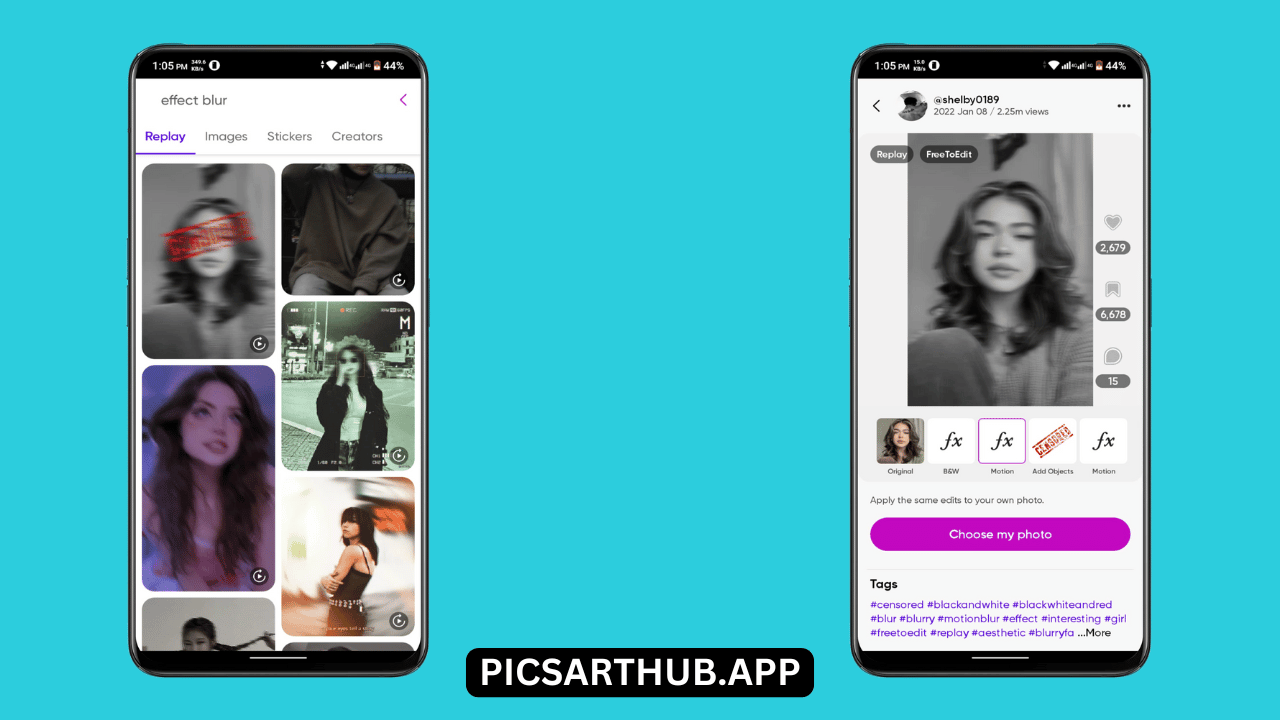
- Then scroll and select the “blur” icon.
Choose Blur Type
- Picsart shows you different blur options, but for now, we will focus on “blur.”.
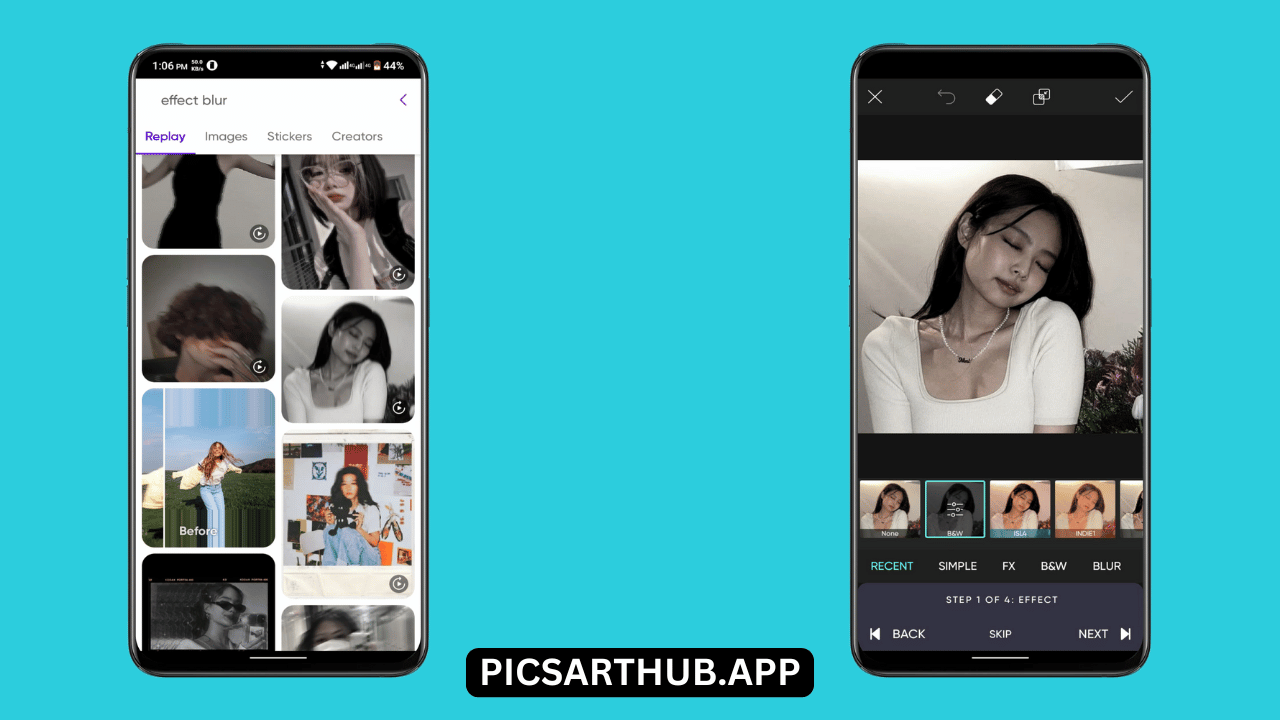
- You can also use different types of blur, like “radial blur” or “motion blur.”
Blur the Face
- Zoom in on the screen by clicking for editing.
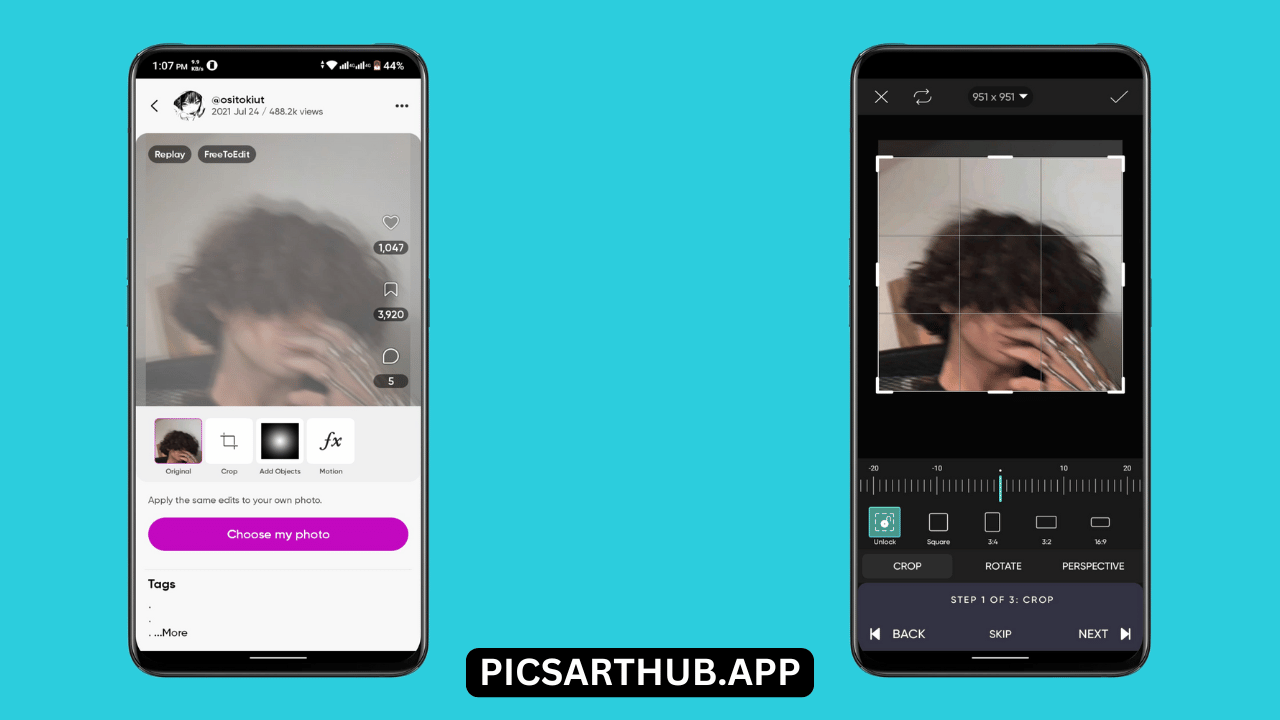
- Now drag your finger over the area where you want to blur your photo.
Adjust Blur Intensity
- Tap on the “intensity” slider shown above the editing area.
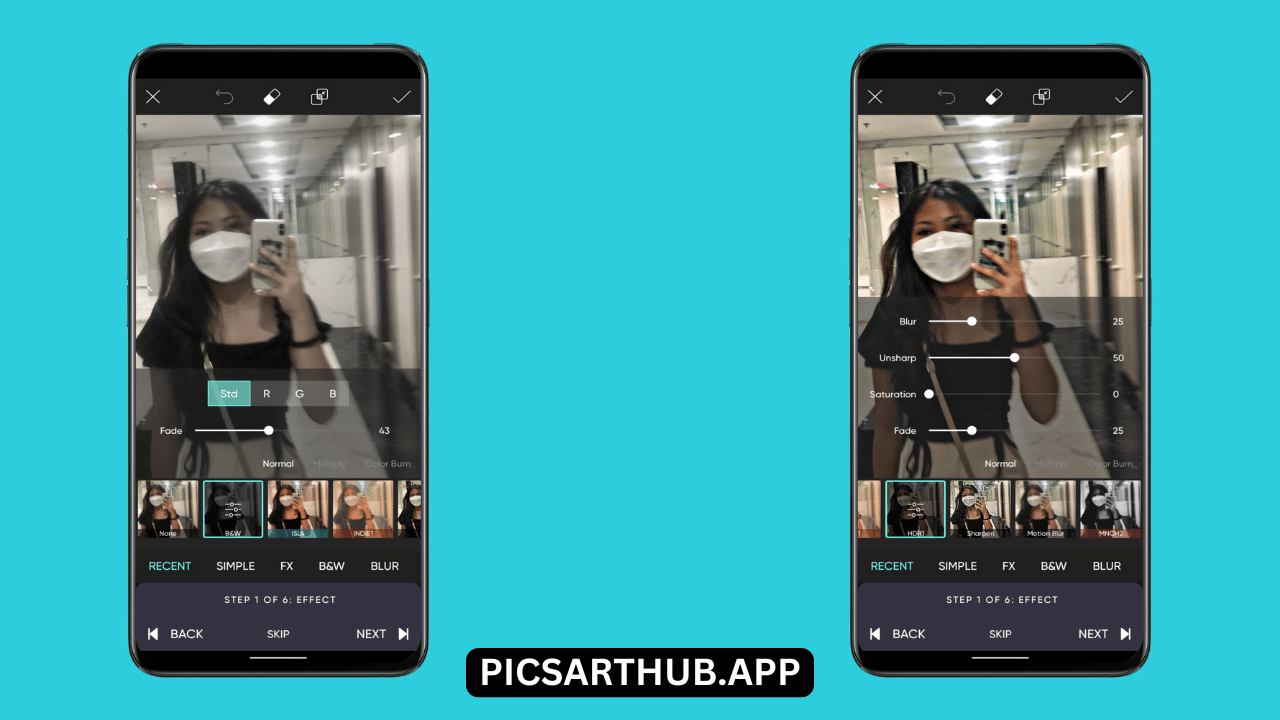
- Slide left and right on the intensity option for suitable blur and stop where you like.
Save Your Photo
- Tap on the checkmark shown in the top right corner when you have done your editing.
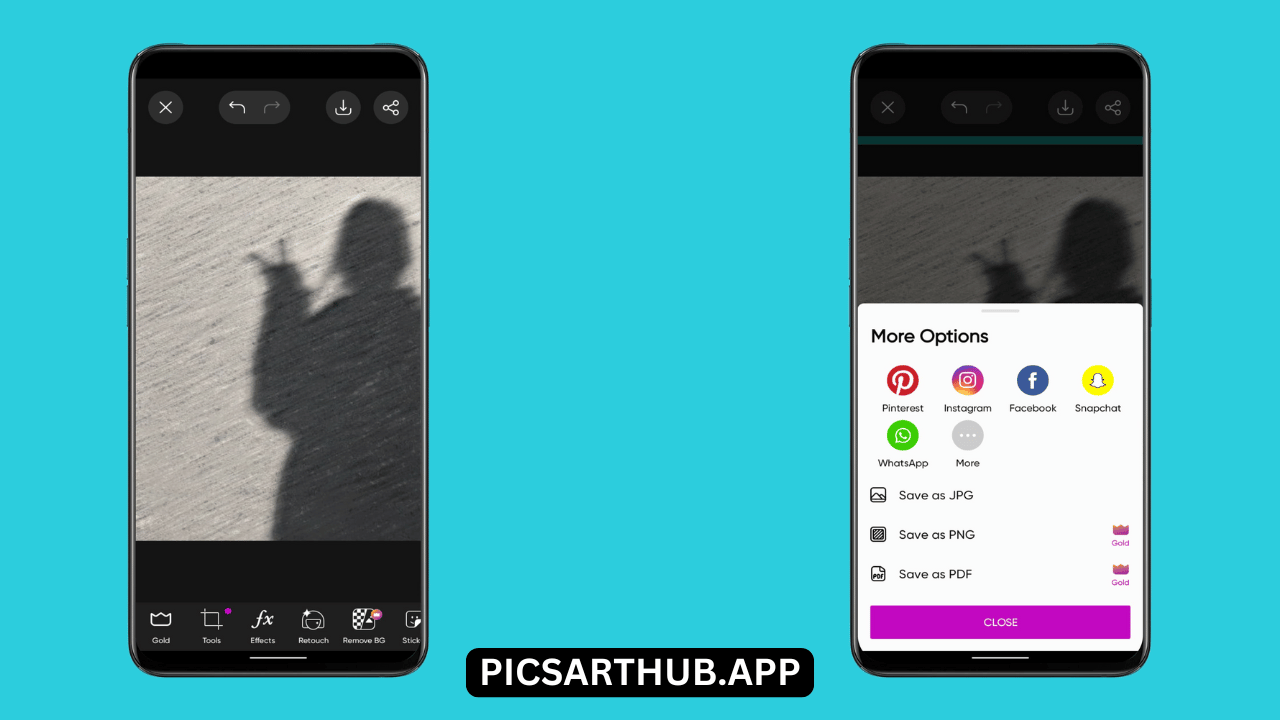
- Tap Save and download your edited photo, in which you blur your face.
People Also Like How To Make Stickers On Picsart
Additional Privacy Tips for Social Media
This is the best idea to blur your face in the pictures that you share on social media or other online platforms. If you are talking about privacy ideas for safety, there are many ways to do them. Some of them are given below:
- Location Tagging Awareness Remember that its not good that you give permission to your social media apps to tag your location automatically. While posting on social media, truning off your location is good privacy step, and don’t let your app give you your location unless you want it. By taking this step, your other images will be kept private and safe.
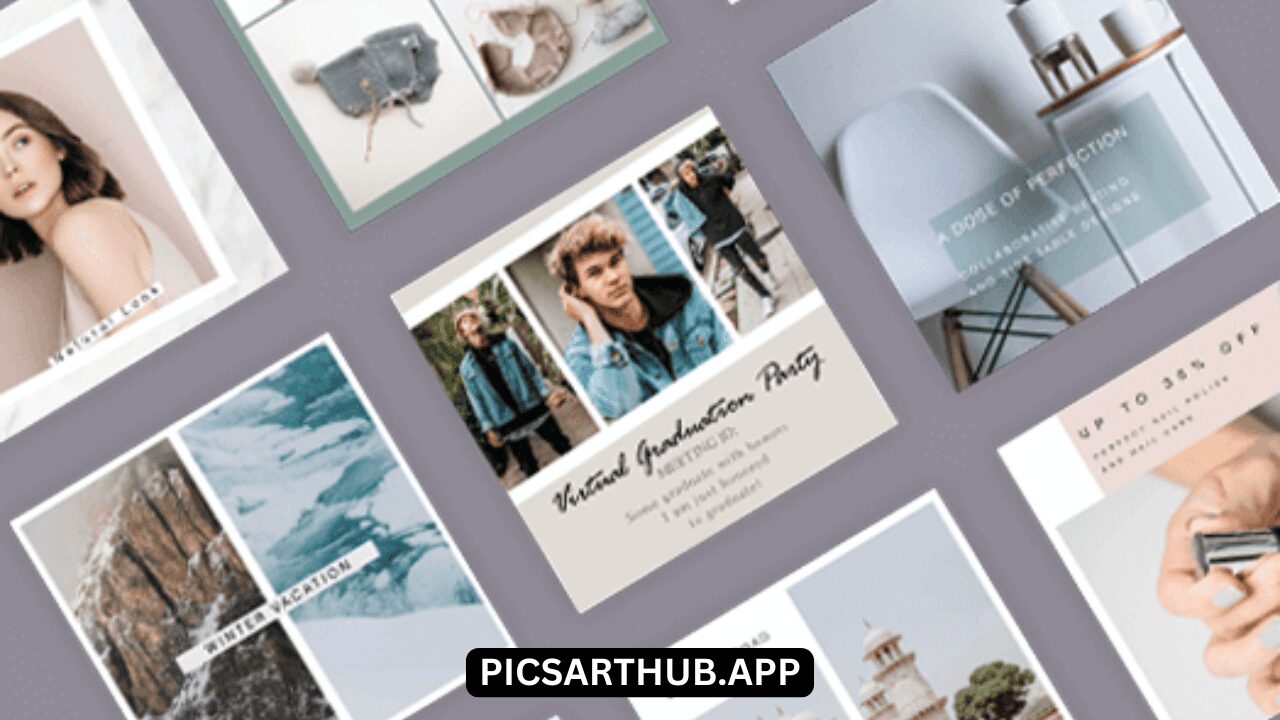
- Check Your Privacy Settings Also, by searching the privacy settings on social media app, you can manage who can visit your post, message you and open your profile. These settings give you some relief from hacking or other problems with your accounts.
- Be Picky with Connections This is a great idea to be active on social accounts and connect with people, but be careful while accepting requests from strangers. Just accept those requests on which you have trust or know them.
- Pause Before Posting First, think for a second before clicking on the share button. Just about your privacy and your safety. Remember to check on which topic you can share your post. Your post may be good and comforting for others or not.
- Explore Private Sharing Are you confused about whether to share the posts publicly or not? Don’t worry, because you have the option to choose a limited number of people to reach your post. Just put limited privacy on your post and share it.
Conclusion
Sharing photos online is a blast, but it’s crucial to keep certain things private. That’s where Picsart comes in handy! With its easy-to-use blur tools, you can control what you share with ease. Whether you’re just blurring faces or diving into more advanced privacy settings, this guide has got you covered. So, fire up Picsart, let your creativity flow, and share your favourite moments while ensuring your privacy stays intact!
Leave a Reply